PS教程:打造非主流个性文字
作者 文/enet 发布时间 2009-04-13
5、取消图层1副本的隐藏,选择该层,执行菜单栏中的“滤镜”“素描”“水彩画笔”命令,并在弹出的对话框中设置各项参数,如图07所示,图像效果如图08所示。
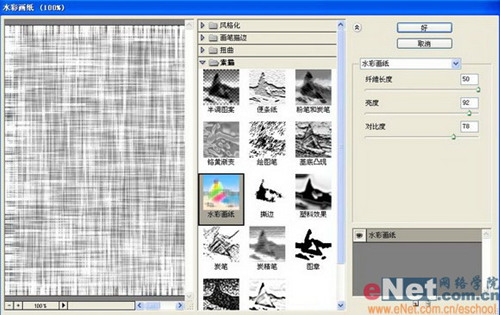

6、设置图层1副本的图层混合模式为“线性加深”,“填充”为40%,效果如图09所示。

7、按住Ctrl键单击图层1机图层1副本,执行菜单栏中的“编辑”“自由变换”命令,按Shift和Alt键拖到图像将图像适当放大,效果如图10所示。

8、在图层面板上单击“创建新的填充调整图层”按钮,在弹出的快捷菜单中选择“渐变映射”命令,在弹出的对话框中设置渐变颜色为深蓝色到浅蓝色,效果如图11,12所示。


9、设置渐变映射图层的图层混合模式为“颜色加深”,“不透明度”为75%,图像效果如图13所示。

| 上一页1234下一页 |