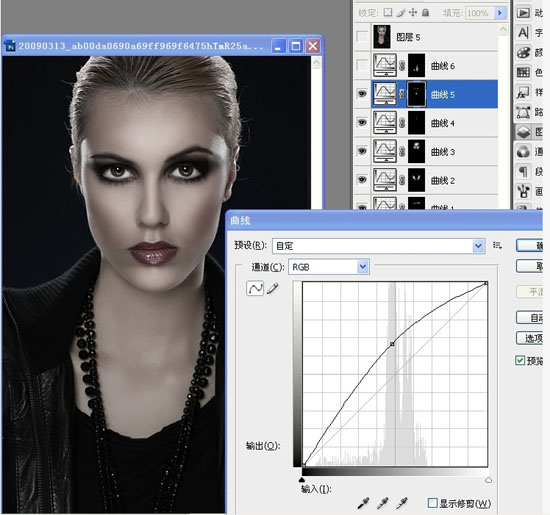这是一个简单的照片调色处理过程,通过单色处理呈现出照片的艺术魅力。单色注重于光感,你完全可以凭自己的感觉来创作。以下是一个例子:
原图

效果图

为模特调出冷艳的单色魅力-PS艺术照教程
1、打开原图,复制图层,磨皮,用的是仿制图章工具,透明度自己按喜好处理。
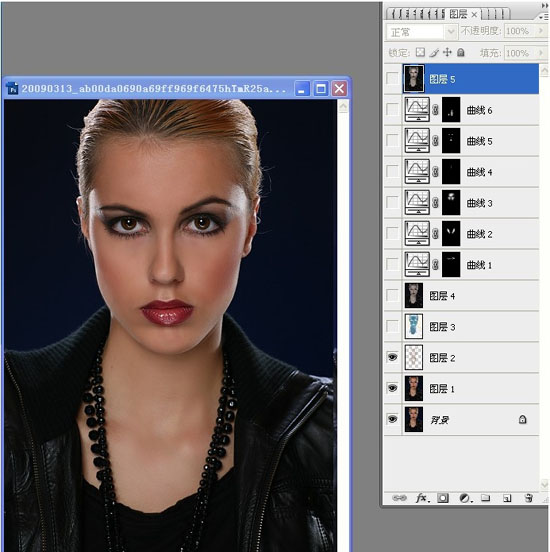
2、将磨皮后的图层复制一层,执行图像—调整—反相,把图层模式设为:颜色,不透明度:35%。
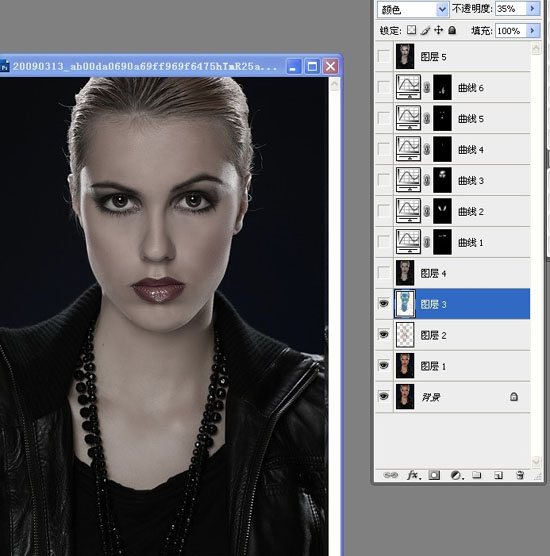
3、盖印图层。建曲线调整层,用曲线加深眼部。
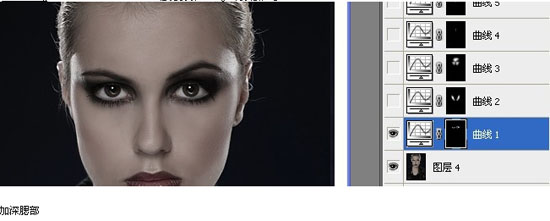
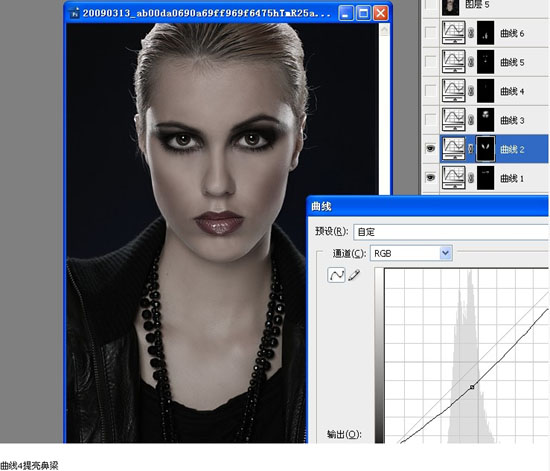
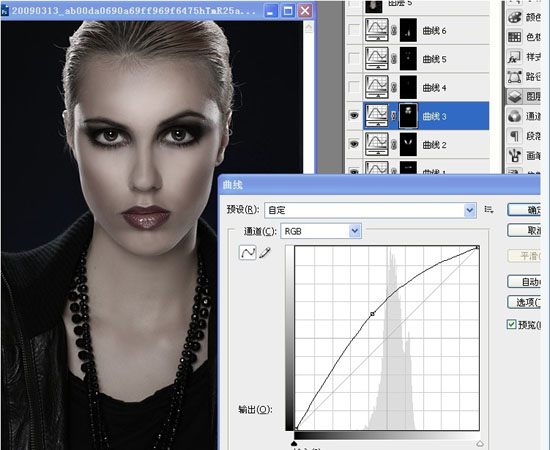
眼白,嘴唇下面上面提亮
曲线6脖子那里提亮
先选哪地方要提亮,用曲线提亮,在蒙版处用高糊模糊弄到看不出痕迹~~~~~~盖印图层锐化~~~~~,完成最终效果!